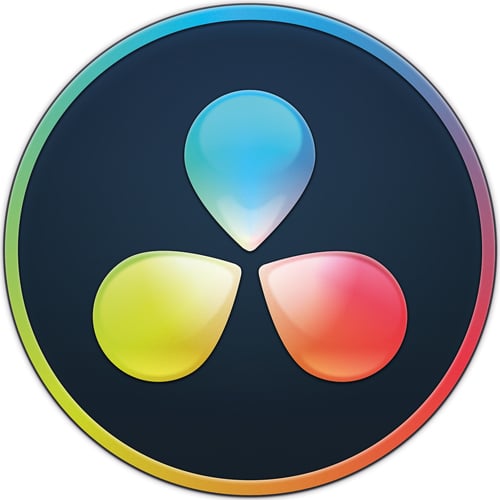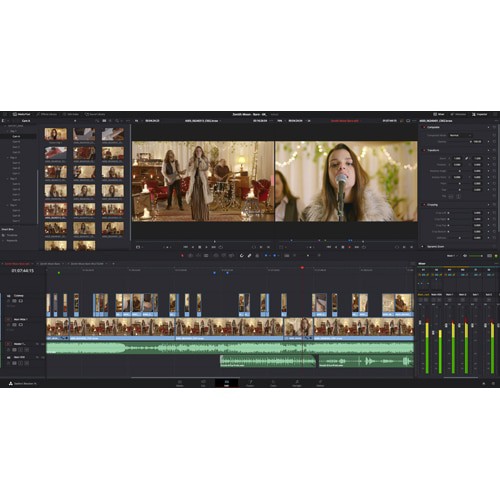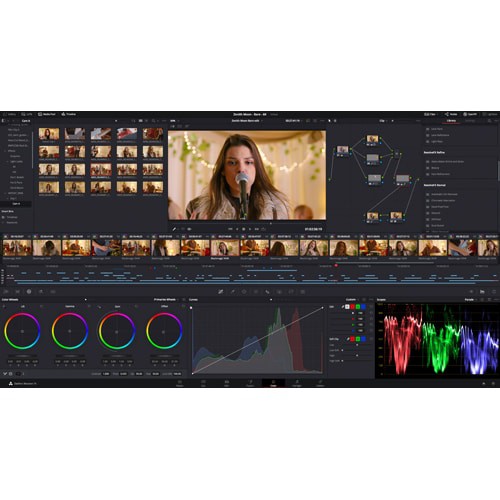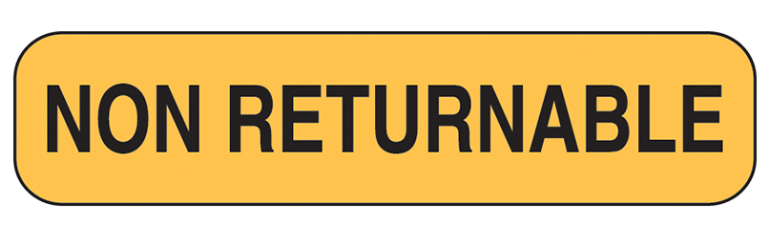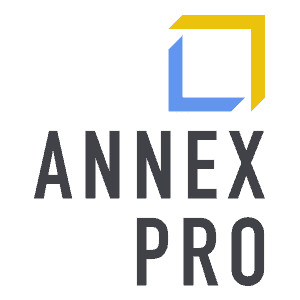-
Blackmagic Design DaVinci Resolve Studio – DONGLE
$425.00
Software is non-refundable.
Description
DaVinci Resolve 19 is the world’s only solution that combines professional 8K editing, color correction, visual effects and audio post production all in one software tool! You can instantly move between editing, color, effects, and audio with a single click. DaVinci Resolve Studio is also the only solution designed for multi user collaboration so editors, assistants, colorists, VFX artists and sound designers can all work live on the same project at the same time! Whether you’re an individual artist, or part of a large collaborative team, it’s easy to see why DaVinci Resolve is the standard for high end post production and finishing on more Hollywood feature films, television shows and commercials than any other software.
Dongle Benefits
- Work offline. Internet is not required for activating your license.
- Required to work on multiple computers? The Dongle option gives you the freedom to work in different locations on different computers with Resolve Studio installed. Simply plug it in.
Product Highlights
- Video Editing Software
- Professional 8K editing
- Colour correction
- Visual effects & audio post production
- Cut Page Streamlined interface
- Includes Dongle
Lead Time
DONGLE License: If in stock, dongle USB will be shipped within 2 business days.
Important information regarding project library management
- DaVinci Resolve 19 requires a project library upgrade from DaVinci Resolve 18 and previous versions. We strongly recommend that you backup your existing (disk based and PostgreSQL based) project libraries before performing an upgrade.
Pre-Installation Notes
- PostgreSQL 9.0 is the minimum supported version.
- PostgreSQL 13 is the recommended version.
- 10-bit viewers on Windows & Linux needs a capable graphics card and display.
Minimum system requirements for Mac OS
- macOS 10.15 Catalina
- 8 GB of system memory. 16 GB when using Fusion
- Blackmagic Design Desktop Video version 12.0 or later
- Integrated GPU or discrete GPU with at least 2GB of VRAM.
- GPU which supports Metal or OpenCL 1.2.
Minimum system requirements for Windows
- Windows 10 Creators Update.
- 16 GB of system memory. 32 GB when using Fusion
- Blackmagic Design Desktop Video 10.4.1 or later
- Integrated GPU or discrete GPU with at least 2GB of VRAM
- GPU which supports OpenCL 1.2 or CUDA 11
- NVIDIA/AMD/Intel GPU Driver version – As required by your GPU
Minimum system requirements for Linux
- CentOS 7.3
- 32 GB of system memory
- Blackmagic Design Desktop Video 10.4.1 or later
- Discrete GPU with at least 2GB of VRAM
- GPU which supports OpenCL 1.2 or CUDA 11
- NVIDIA/AMD Driver version – As required by your GPU
Installing DaVinci Resolve Software on Mac
Double-click the DaVinci Resolve Installer icon and follow the onscreen instructions. To remove DaVinci Resolve from your system, double-click the Uninstall Resolve icon.
Installing DaVinci Resolve Software on Windows
Double-click the DaVinci Resolve Installer icon and follow the onscreen instructions. To remove DaVinci Resolve from your system, go to the Programs and Features control panel, select DaVinci Resolve, click on Uninstall and follow the onscreen prompts.
Migrating Legacy Fairlight projects to DaVinci Resolve on Windows
In order to import legacy Fairlight DR2 projects into DaVinci Resolve, download and install the following utility on your Windows system: downloads.blackmagicdesign.com/DaVinciResolve/Fairlight-Project-Importer.zip After installing the utility, you should see an option to “Import Fairlight Project” in the Fairlight menu in DaVinci Resolve.
Installing DaVinci Resolve Software on Linux
Double-click the DaVinci Resolve Installer and follow the onscreen instructions. To remove DaVinci Resolve from your system, select the uninstall option after running the installer.
Additional Information
Please refer to the latest DaVinci Resolve Configuration Guide for your platform detailing support, including certified driver versions for third party hardware. It is available from www.blackmagicdesign.com/support.
You will also need to download and install the latest Blackmagic Design Desktop Video software for monitoring with your Blackmagic Design video hardware. Desktop Video is available from www.blackmagicdesign.com/support.